Swap container (navigation/condition)

With the help of the swap container and the navigation function, you can create interactive projects in which you can switch to specific pages or also individual sub-elements of the swap container by clicking/tapping defined elements. All elements of a project that are direct sub-elements of a swap container are offered as selectable target elements in the navigation function. A concrete application example for swap containers is a digital menu, in which different pages such as appetizers, main courses, desserts and drinks are displayed by clicking.
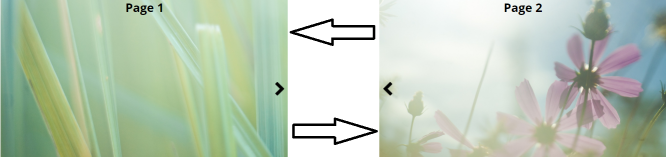
Additionally, you can use the Display Conditions (Period, Events) section to define conditions that determine which element is displayed at which period or event in a swap container. By default, when you create a project, the main node (top level of the project) is of the swap container layout type. This allows you to present different pages in projects depending on display conditions.
The containers within the exchange container can only be adjusted in size, rotation and position, as only one of the sub-containers can be visible at a time.
Allow scrolling
If the content elements within the container require more space than is available due to their position and size, they are truncated when the checkbox is deactivated. If the checkbox is enabled, scrollbars are displayed on the right and bottom sides when the container limits are exceeded. These are displayed on the inside of the container, obscuring content that can then only be reached by scrolling.
Foreground color, size and radius control the appearance of the displayed scrollbar.
Type
The layout type controls how elements can be positioned in the container. Changing the layout type can change the positions and possibly the sizes of all elements within the container. A change converts the element into a container, a sequence, a swap container (navigation, condition), a container (vertical), a container (horizontal), a container (wrap), or a presentation container.
Password protection
Subelements of this container can be protected with a password under the property password protection. Access to the content is then only possible after entering the password.