Publish
To publish a project on a client, you need to open the project in the editor and click Publish in the menu bar. After that, the Publish dialog will open where you can select the clients that are logged in to SiteKiosk Online by activating the respective checkboxes on the right side.
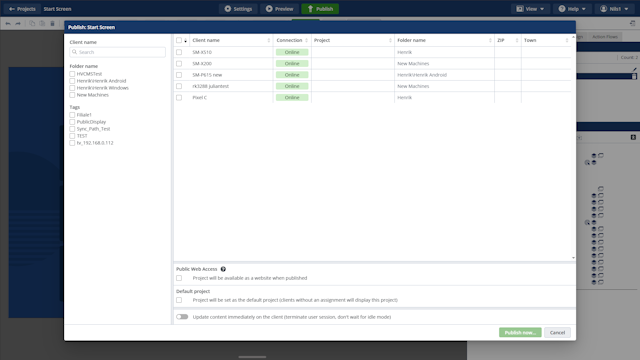
In the main area all managed clients are listed with name, folder name, location and connection status. In the left column this listing can be filtered. To do so, you can use the client name as a search term or select from location information and client folder.
The "Project will be available as a website" option generates a URL that can be used to display the project via compatible web browsers wherever the SiteKiosk Online server is accessible.
When checking "Project will be set as the default project", all clients without an assignment will show this project. This can be particularly useful for newly registered clients.
As of client version 1.1, a project is only exchanged if no user is active on the respective client or the client is restarted. If the content is to be exchanged immediately, the checkbox "Update content immediately on the client" must be activated.
To determine the inactivity, the current time span of the Idle & Zoom is used.
If at least one client or the web publication has been selected, the project can be made accessible and distributed to the clients by clicking Publish now....
After that the client overview opens where you can check if all selected clients have received the project.
It may happen that the content you have published is not displayed immediately. This may be due to several reasons:
- An app update is performed on the client at the time of publication. In this context, also read App update.
- If the "Update content immediately on the client" checkbox was not selected, the client waits for the client to be idle.
- There is no connection to the server.
- Due to a slow connection, the content has not been downloaded completely.
Deleting the project content on clients
To delete content on the clients, you need to deselect the respective client on the Publish page and click the Publish Now button. After that, the opened summary dialog will list on which clients the content will be deleted. You must confirm this dialog again by clicking the Publish button. As a further option, you can also delete the project completely in order to no longer display the content on all assigned clients.
User rights
In order to make clients accessible for publishing in the editor, the user must be assigned the View Clients right via User Roles and the client folder (right-click on the client folder - Folder Permissions) must be shared with his user group or with the user himself in order to display the clients. Basically, it is sufficient to assign new users the role Projects User, which has the rights Full Access for all client folders (Add, Read, Edit, Write, Delete) and View clients, to enable them to view clients in the editor.
To allow restricted users to edit the client assignment see the chapter User rights for more information.