Page templates
Specific project templates, which are offered when creating a project, can also be inserted as page templates into an existing project at the page level via the page toolbar. In this way, you can create multiple project pages, which can be displayed, for example, time-controlled in certain periods, event-controlled on user interaction (screen saver), or depending on the screen assignment (monitor 1 and monitor 2). In addition, you can use pages and the navigation function to create interactive projects in which the various pages of the project can be presented by activating defined elements.
Inserting page templates
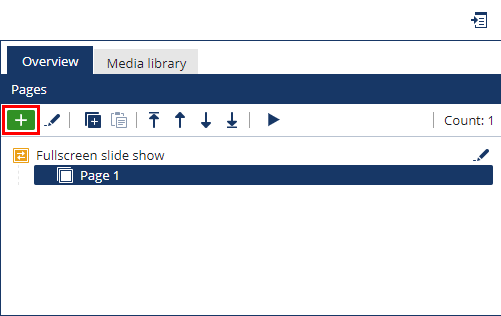
Page templates can be inserted next to existing pages using the plus button of the page toolbar. Already when creating a new page you can define the title of the new page and its function (target of a navigation, screensaver page or page for the 2nd screen). It is recommended to customize the title of the new page so that you can later recognize the page by its title.
Use of page templates
Using the page templates, you can, for example, create a screensaver page that is displayed when there is no user activity on the terminal. To create a screensaver page, insert a second page into the project, selecting the Screensaver option in the New Page for Project dialog. This can also be activated afterwards in the display conditions of the page element. Furthermore, you can, for example, use the display conditions to display different pages at different times or define a page as a navigation target. You can find more information about the use of page templates in our tutorial videos.